HOW TO: Compile to .accde or .mde From the Command Line
"The Joel Test" requires that you can "make a build in one step." With these instructions, you can create an .accde from an .accdb without even opening Access.

In yesterday's article, I shared a method to create an .accde or .mde from the current Access file:

But what if you wanted to create an .accde or .mde from the command line? Perhaps as part of a build pipeline. You know, so that you can "make a build in one step."
Here's one way to do that.
Step-by-Step Instructions
Step 1. Add the CompileCurrentAccessApp() Procedure to Your Database
Start by copying and pasting the code for the CompileCurrentAccessApp() procedure into the Access file you want to be able to compile.
For me, that method lives in my DesignProcedures standard module, which is one of several modules from my code library that I include in all of my Access applications.
Step 2. Create a Startup Routine that Checks VBA.Command
Copy and paste the code below into a standard code module:
Public Function Startup()
Select Case Trim(VBA.Command$)
Case "CompileMe"
CompileCurrentAccessApp
Application.Quit
End Select
End FunctionThe above code makes use of the VBA.Command function:
When [Microsoft Access] is launched from the command line, any portion of the command line that follows /cmd is passed to the program as the command-line argument.Note that the argument typically includes leading and/or trailing whitespace, so the best practice is to use Trim() before doing any string comparisons.
Step 3. Call Startup() From an AutoExec Macro
There are two main ways to run code whenever an Access application starts up:
- From the Load() or Open() event of a startup form (set via Options > Current Database > Display Form)
- From an AutoExec macro
We'll cover the AutoExec macro approach here.
- Create an AutoExec macro following the instructions in the link above
- Add a RunCode action and set the "Function Name" to
Startup()
Note that macros cannot call Sub's directly, so Startup() must be a Function.
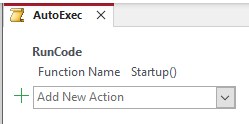
Step 4. Launch the Application From the Command Line
Run the following command from the cmd window:
"C:\Full\Path\To\MSACCESS.EXE" "C:\Path\To\MyApp.accdb" /cmd CompileMeIf you want, you can save the above command to a batch file (i.e., a text file with a .bat extension). Then you can simply double-click on the batch file to compile your front-end on demand.
And now you can "make a build in one step." Mr. Spolsky would be proud.
Cover image created with DALL-E-3.

